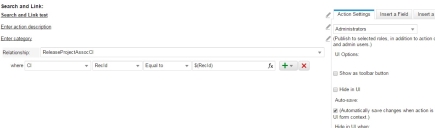Service Manager powered by HEAT
Example: Using the Search and Link Quick Action
You can use the Search and Link quick action to perform an action on a child business object of another child business object that is associated to a business object. For example, you might want to search for all configuration items associated to a change that is associated to a release in order to directly link all the configuration items from the change to the release.
See Service Manager powered by HEAT.
1.From the Configuration Console, click Build > Automation Tools > Quick Actions to open the Actions Manager workspace. The list of business objects that have quick actions appears.
2.Click Add/Edit for the Release business object. The Quick Actions Center appears.
3.Click the Create New Actions tab.
4.Click Search and Link.
5.Enter information into the fields.
6.Click Save.
Was this article useful?
The topic was:
Inaccurate
Incomplete
Not what I expected
Other
Copyright © 2017, Ivanti. All rights reserved.